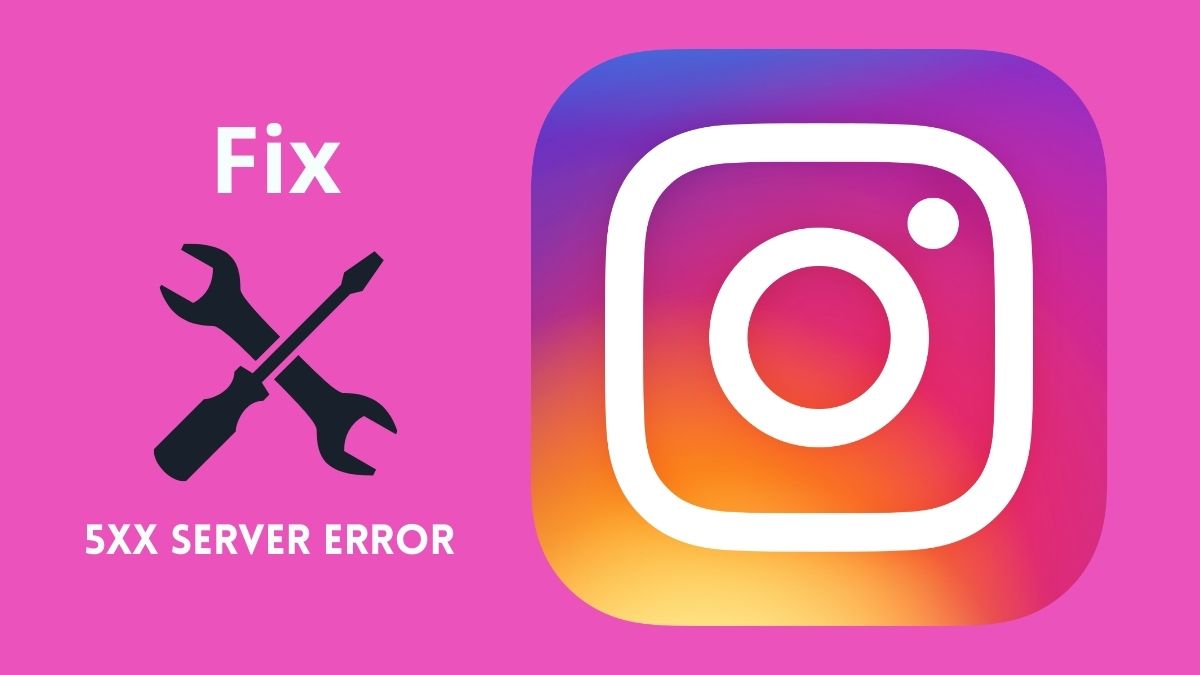Internal server error 5xx has existed since Instagram started. 5xx refers to an error code 500-511, which covers server problems, and isn’t unique to Instagram. Many social media platforms also faced 5xx server errors. These errors appear when Instagram’s server cannot fulfill requests.
Consequently, the requested information cannot be displayed. The various numbers indicate various Instagram server errors that may occur.
Understanding Error Codes
In Instagram, there are many 5xx server error codes. The following error codes are explained.
Internal server error 500
There was an unexpected error on the server. This may have been caused by a script malfunction, a process crash, or a lack of resources.
Code 501: Not implemented
Inability to handle the request. Fail to recognize the request method. Unable to meet the server’s requirements.
Code 502: Bad gateway
The web server got an erroneous response from the server it accessed upstream. As a gateway or proxy trying to process the request.
Unavailable service error code 503
The web server is temporarily overloaded and unable to transmit error messages. Maintenance or malfunctioning of the server. It is a temporary issue that will disappear after some time.
Gateway timeout error code 504
The web server could not acquire a timely response from the server identified by the request URL. While operating as a gateway or proxy, access is required to complete the request.
The server, error code 505, does not support the HTTP version
The web server does not support the HTTP protocol version or refuses to support it. Request message (505) HTTP Version Not Supported may be shown.
511 is the server error code
When a client gets server error code 511, they must authenticate. It provides access to Instagram’s network. The 511-server error is only an indicator. The Instagram server needs authentication across the network.
Instagram 5xx Internal Server Error Fixes
Relaunch The Instagram Application
Restart Instagram after exiting the application. As the application is restarted, this may address any minor platform issues.
The likely reasons why it stopped will be shown as soon as the application resumes. The program may have been upgraded, or new features may have been added. Therefore, exercising patience will allow you to overcome the Instagram 5xx Server Error.
It is not sufficient to understand that an Instagram 5xx Server Error indicates a problem with Instagram servers.
Wait Until the Instagram Server Is Repaired.
Imagine that you have learned that most others suffer from the same issue. If you get an Instagram 5xx server error, you may be certain there are potential Instagram outages (500–503).
Neither your device nor the internet is to blame for the issue, so you cannot do anything about it. The Instagram outage server is currently offline and unable to process requests.
It would help if you now waited for the Instagram servers to resolve the problem, complete maintenance, or upgrade operations. As soon as Instagram is back up, the application will refresh, and you may see a new update or new features.
Determine which countries are suffering an Instagram outage now. Visit the Instagram Live Outage Map.
Poor Internet Service
An inadequate Internet connection also causes an Instagram 5xx server error. The Instagram news feed and sharing will load slowly or not. Change your network connection if it is unreliable or has network errors.
Determine whether the connection is reliable and uninterrupted. If Wi-Fi connects you, go closer to the router, or restart it. Utilizing social networking networks requires a reliable Internet connection.
Wi-Fi Or Restart Mobile Data
Change your Internet connection type to resolve the Instagram server issue 5xx.
Tap the Notification Bar as it descends the display. Your Internet connection has low stability.
If a pop-up stating “The Internet connection via this Wi-Fi network is unstable” displays, choose OK.
Note When the Wi-Fi connection becomes unreliable. Select Accept to activate this feature. It instantly switches the device to the mobile network.
Auto Network Switching may be activated or deactivated.
- Go to Apps Applications icon > Settings > Wi-Fi from the Home screen.
- Choose the Menu icon from the menu that drops down.
- Choose Advanced.
- Toggle the Smart network on/off switch.
- If the “Smart network switch” prompt displays tap OK to continue.
Restart Device Update Instagram App
Android Device: Hold the “Power” button on the phone until the “Options” menu opens.
Select between “Restart” and “Shutdown.”
If “Power off” is selected, you may restore power by pushing and holding the “Power” button.
IOS Device: Hold the volume or side buttons until the power off slider appears.
After sliding the slider for 30 seconds, your smartphone will turn off.
To revive your iPhone, press and hold the right-side button until the Apple logo displays.
The Instagram app needs to be updated
Using an earlier version of the Instagram program on your mobile device may also result in the 5xx server error message. Popular social networking networks need the most recent version to function properly.
It is easy to update any application. Go to the Google Play store. Follow the guidelines provided to discover how to upgrade Instagram on Android.
Instagram needs to be reinstalled
IOS App
Attempt to uninstall and reinstall Instagram if resetting the device does not resolve the issue.
Tap and hold the Instagram application icon on the home screen until you feel a vibration.
To delete an application, touch it. Instagram will save your profile picture and information.
Log in with your credentials after reinstalling Instagram from the App Store.
Android App
On your mobile device, go to Settings and then Apps.
Tap Instagram to access it.
Choose Uninstall in the menu.
Unable to log into Instagram using your credentials, reinstall the app from the Google Play store.
Instagram Login and Logout
Click the circle located in the lower right corner of the display. It will be a profile picture.
Instagram is accessible on your iPhone or Android device.
Tap the three horizontal parallel lines in the top right corner of the display.
Tap “Settings” at the end of the screen on the menu.
You may need to scroll down a little to locate “Log Out” at the bottom of the following screen.
Instagram encounters issues on occasion. Wait until the problem is resolved if you have a complaint. As stated before, solutions are available if you experience Instagram 5xx server issues.