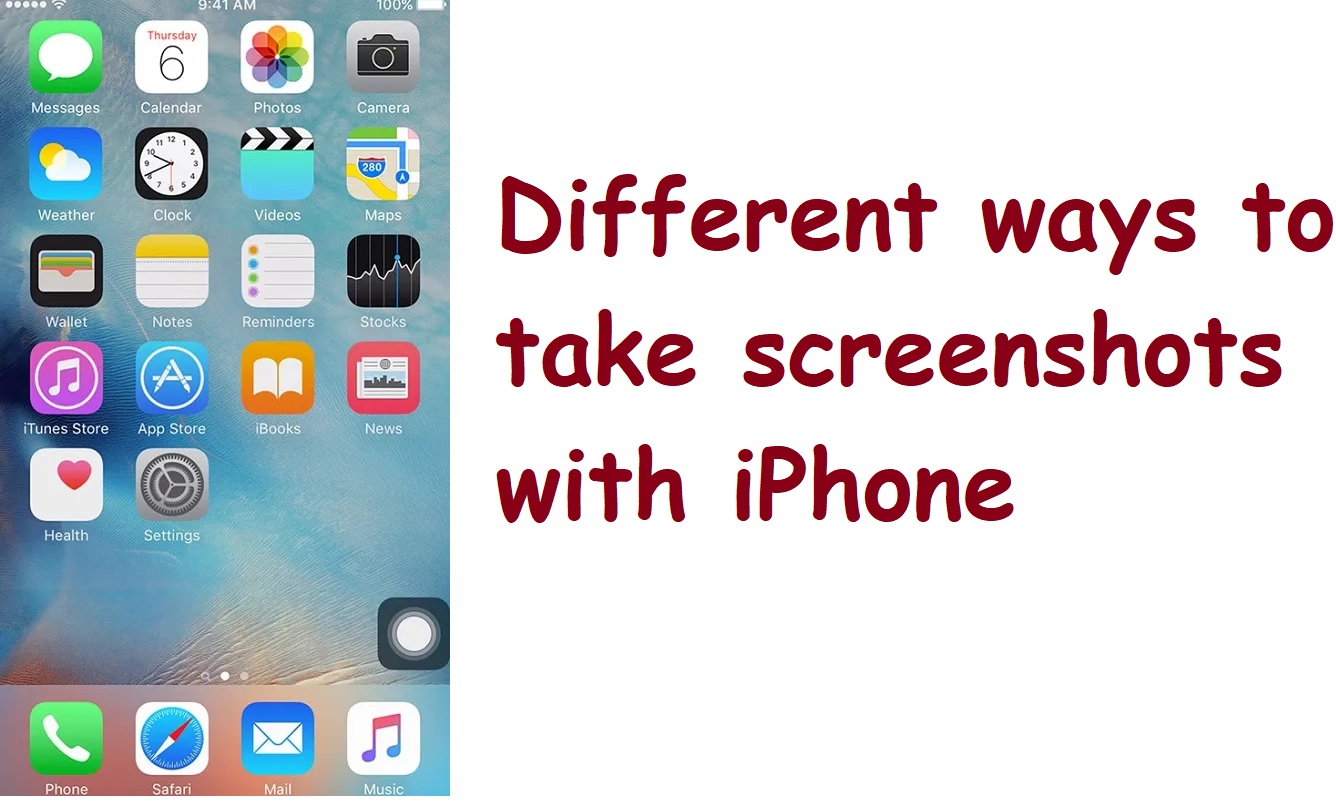Here are two different ways to take screenshots with iPhone, plus a trick you may not have known about
How to take screenshots with iPhone
How to take screenshots on iPhone ? More and more often you need to share your iPhone screen with friends, family and colleagues. Indeed, it would be more correct to say that now we find ourselves in the situation of having to take a screenshot with the iPhone at least once a day and this tips how to screenshot on iphone 14, 14 Mini, 14 Pro, or 14 Pro Max.
In this short guide we will explain exactly how to take screenshots with iPhone, based on the model you own and the version of iOS installed. This way you can take a screenshot of your iPhone easily, at any time.
This is a very simple and quick operation, which can be carried out in three different ways. Read on to find out how to take screenshots on iPhone.
- All the best iPhones
- How to backup iPhone ?
- These are by far the best smartphones
How to take screenshots with iPhone X and later
How to screenshot on iPhone without home button? The new (almost) full-screen format adopted for iPhone X and later models has changed the way to take screenshots with iPhone.
This is the method you need to follow to take screenshots on iPhone 12 , iPhone 11 , iPhone XS , iPhone XR and iPhone X.
Taking screenshots on these iPhones is very simple and immediate: just press the power / unlock button and the button to raise the volume at the same time, positioned at the same height on the two opposite sides of the iPhone.
Doing so will take a snapshot of your iPhone screen, and a small preview will appear in the bottom corner of the display. The screenshot will automatically be saved in the Photos app.
If you click on the preview before it disappears, you can edit the screenshot, cut it, delete it, send it to your contacts or social media platforms or save it to another destination folder.
How to take screenshots with iPhone 8 and earlier
If you are using an older iPhone or iPhone SE (2020) , you will have to rely on a different method.In this case, to take a screenshot with iPhone you will have to press the side power button and the Home button at the same time.
As with the newer models, you can edit, send and share the screenshot by clicking on the preview that appears in the lower corner of the screen.