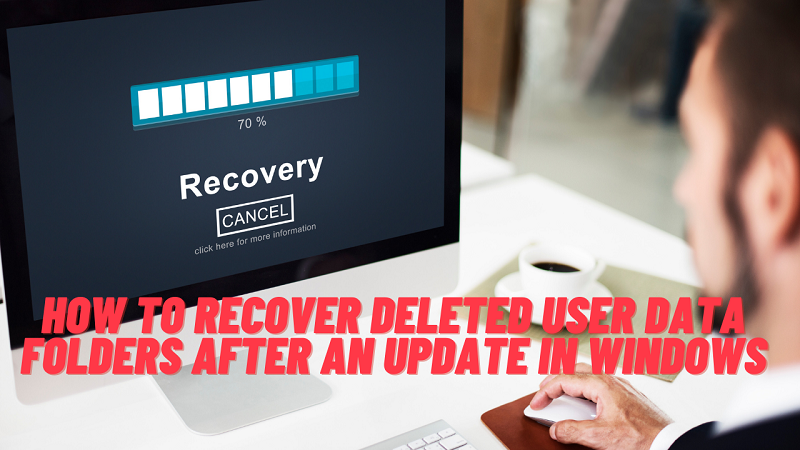Many factors can contribute to data loss; Windows updates are one frequent cause of data loss. When users discover that numerous files from the user directories, such as Music, Photos, and Documents, have vanished, it may be extremely stressful.
There are several methods to restore your data, so there’s no need to panic. Many users find data recovery tools more convenient than manual methods.
In this post, we’ll examine how to restore data after such a Windows update. Let us go through the methods in detail below.
Methods to Restore Files After an Update
In accordance with best practices, you should create a system backup before updating your OS. Larger changes should always be handled carefully because even minor upgrades have the potential to have negative unexpected effects.
You shouldn’t skip the step of creating a backup of the device before performing an upgrade. If something goes wrong, you can end up saving a lot of time.
For this reason, it is frequently advised to turn off automatic updates so that you can turn them back on after your data is adequately protected.
However, if you already have this issue, you can use some of the methods listed below to try and recover your important data.
Restore files using the search feature
If the file you’re looking for isn’t where it was previously, you can use the robust program File Explorer to search your computer and recover the file.
Follow the steps below to restore data successfully.
- Using Windows Key + E, launch File Explorer on the Windows computer.
- To search your computer, select This PC from the menu on the left.
- When you’ve found the name of the folder or file you’re looking for, click the top-right search box to look it up on your computer.
In most cases, if a file isn’t in the same location as before, this should be all you need to do.
We can continue on to some other techniques for restoring data after a PC update if you use this procedure and are still unable to locate the file.
Restore files using Windows. old feature
With every Windows update, a folder is automatically generated. It contains and holds the data from your previous version of Windows. With the use of this folder, you can restore any deleted files and even revert Windows 10 to an earlier version.
Follow the steps below to restore data successfully.
- Activate the File Explorer.
- Select This PC from the list on the left.
- Choose the System drive (C:) option. Windows will utilize this as your primary hard disc.
If you search for Windows.old folder, you can easily find your files there. You can use this folder to locate any lost data and recover it if it happened to happen during the update procedure.
Restore files using the Windows backup feature
If you utilize an external hard disk or have a wireless storage device that your computer can reach, Windows would back up your computer.
It is simple and only requires a few steps to restore data from a backup. Additionally, if you choose to run a Windows Update, it is a very reliable method. It makes sure that the data is saved.
Follow the steps below to restore data successfully.
- Start Settings and select Update & Security.
- Now, choose the Backup option.
- This page will display any backups you’ve made.
- From here, you can choose the files and backup you wish to recover.
Log out from the temporary profile
After an upgrade, Windows may prompt you to log into a temporary account rather than your default one.
Temporary profiles resemble regular user accounts in appearance, however, any modifications you create will not be remembered after you sign out.
The procedures listed below can be used to determine if you are logged into a temporary profile.
- Right-click Start and choose Settings.
- Select Accounts from the menu.
- To sync your settings, click.
- Check to see if your system is using a temporary profile.
- If that is the case, you will get a message stating “You are signed on using a temporary profile.”
- It will state at the top, “Roaming choices are not accessible at this time.
- Log into your primary profile after restarting your machine.
All of the data ought to be restored once you’ve logged in to your primary profile.
Also Read: What Are Some Keyboard Software Problems?
Conclusion
Your PC will always do Windows updates. You won’t lose the crucial data you’ve been working on if you know where to look for data after an upgrade or what you should do if files are missing from your computer. Hence, we hope this article will help you greatly.